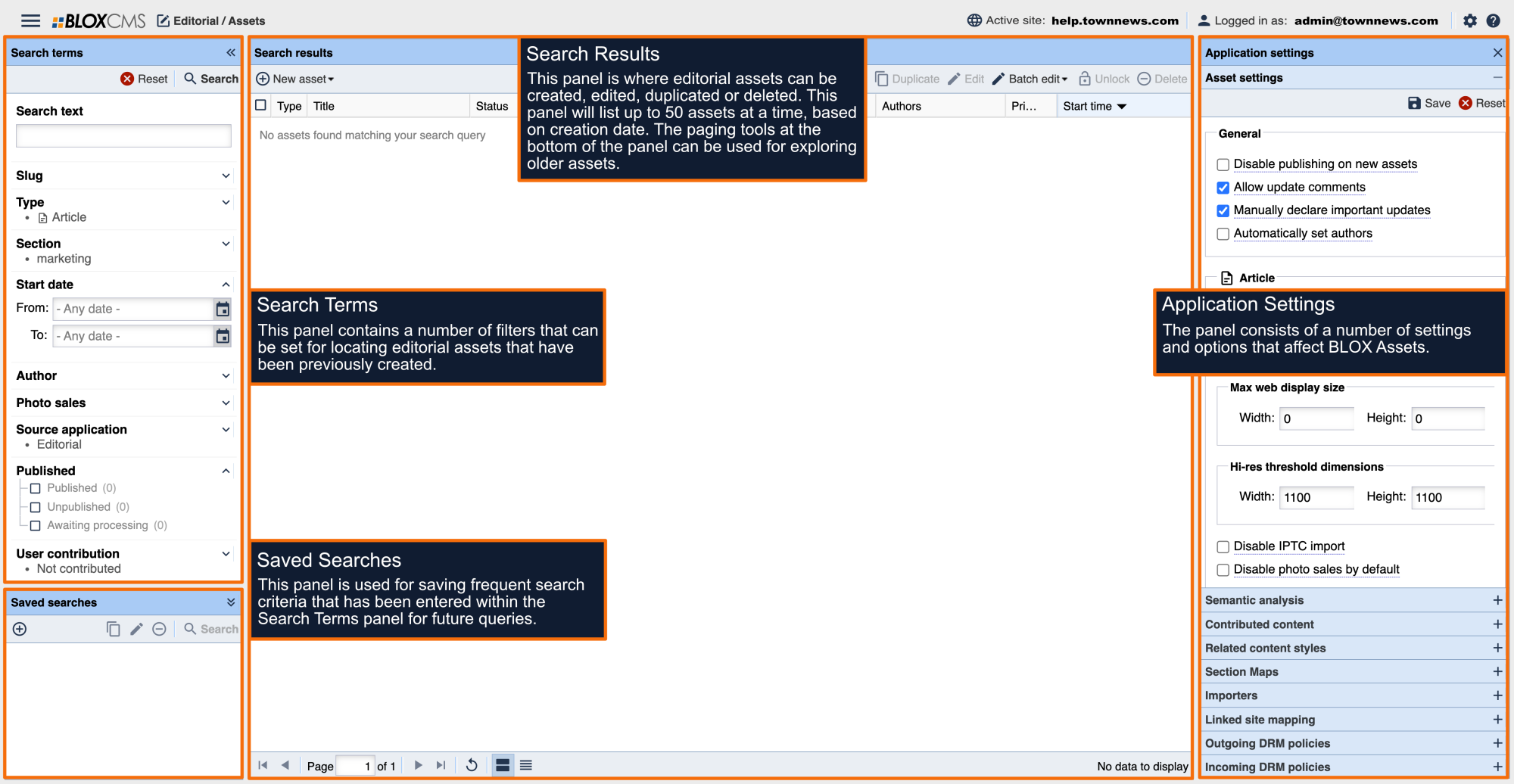There are a number of helpful asset actions that can be accessed either from the toolbar or via right-click contextual menu.
How to Edit an asset
An asset can be modified by either double-clicking the asset within the Search Results panel, or selecting the asset and then choosing the Edit option within the toolbar.
How to Delete an asset
An asset can be deleted by either double-clicking the asset within the Search Results panel and selecting Delete, or selecting the asset and then choosing the Delete option within the toolbar. Deleted assets are available for about 5-7 days prior to automatically being purged by BLOX. Deleted assets can be viewed by enabling the "Deleted assets only" filter within the Search Terms panel. Assets purged can't be recovered.
How to Purge a Deleted asset
To manually purge a deleted asset or assets, enable the "Deleted assets only" filter within the Search Terms panel and locate the asset(s) to be purged. Next, select the Purge option within the toolbar to immediately delete the assets that have been selected.
How to Duplicate an asset
An asset can be duplicated by either right-clicking the asset within the Search Results panel, or selecting the asset and then choosing the Duplicate option. When an asset is duplicated, the word "(copy)" will automatically be appended to the asset title. Additionally, the status of the asset will be set to "Do not publish" within the Other tab.
How to View an asset
An asset can be viewed by either right-clicking the asset within the Search Results panel, or selecting the asset and then choosing the View option. View options include either Preview or Live View.
How to Unlock an asset
When an asset is currently being edited by another BLOX admin, a padlock icon will be viewable next to the asset, beneath the Status column. As a best practice, only one BLOX admin should edit an asset a time. There are cases when it might be necessary to unlock an asset. If a user is working on an article and the battery in their laptop fails, when they return to BLOX it may be necessary to unlock the asset.
An asset can be unlocked by either right-clicking the asset within the Search Results panel, or selecting the asset and then choosing the Unlock option.