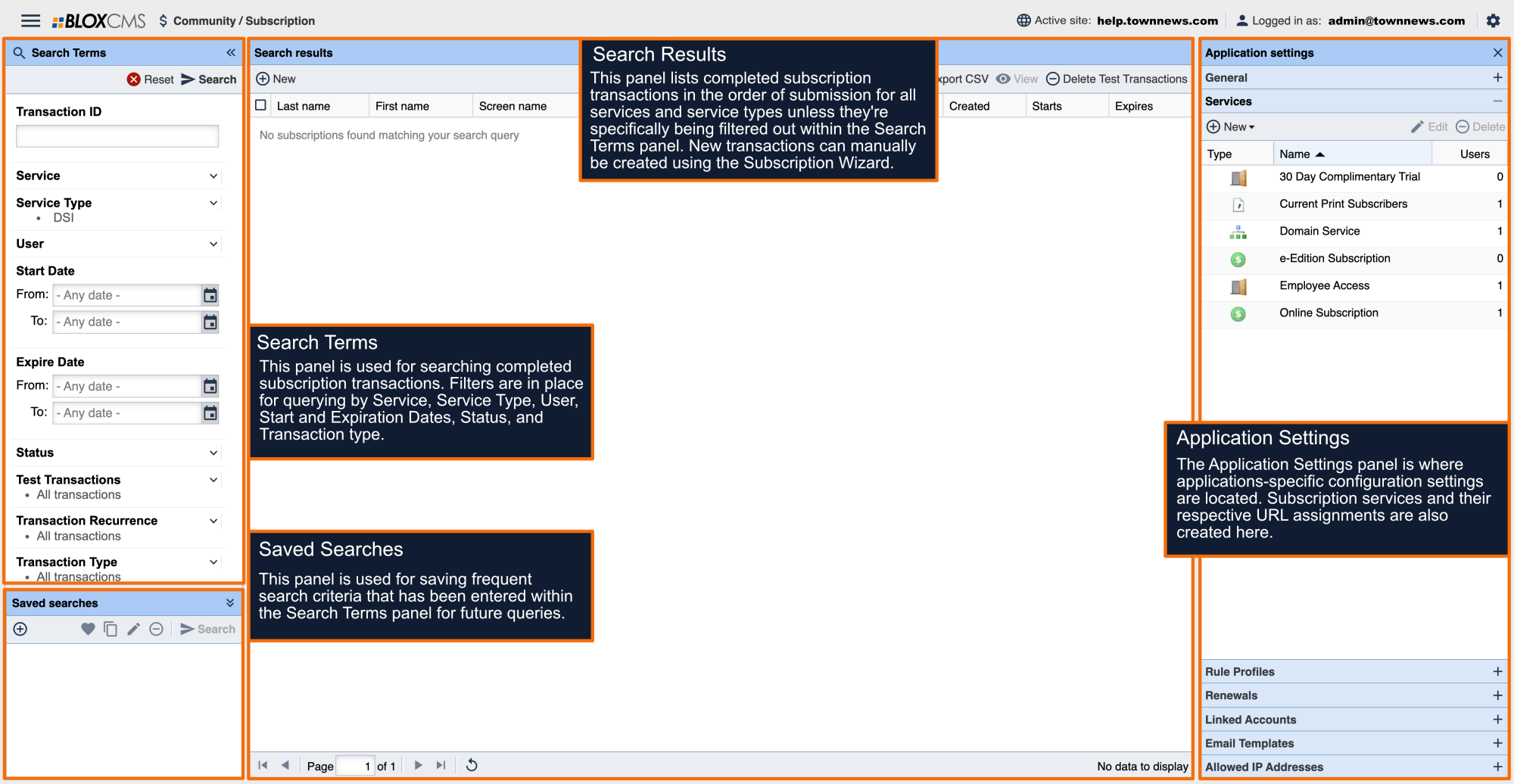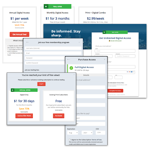What is a Delimited Verification Service?
A Delimited Verification Service grants readers permission to paywalled site content by referencing a .CSV list of users or subscribers. Users listed within the .CSV will be able to access any sections defined within the Rule Profile that is associated with the Delimited Verification service, as long as they are logged into their free User Account.
How do Delimited Verification Services work?
Delimited Verification services use a form of two-factor authentication for verifying users. This means that during verification, BLOX checks two data points within the .CSV list of users. These data points are defined as "Signup Criteria".
The setup process in BLOX Subscription involves mapping the fields within the .CSV list of users to fields within the Delimited Verification service within BLOX.
Using the .CSV example above, the user information is broken down in the following ways:
Account Number,First Name,Last Name,E-Mail,Phone Number,Postal Code
100,Chiaki,Mukai,cmukai_in_orbit@gmail.com,3095551231,61265
An example .CSV list of users can be downloaded at the following link:
What information can I include within a .CSV list of users?
A .CSV list of users can include the following user information (or data points) for verification:
- Account Number
- First Name
- Last Name
- Phone Number
- Postal Code
- Email Address
A .CSV list of users can include additional information to the list above, but this information will be ignored.
.CSV Best Practices
When creating the .CSV list of users, it's essential that ALL fields are consistently included within the .CSV. This means that the "Account Number" field will always be the Account Number field and never anything else.
For example, if Account Number and Postal code data are reversed, BLOX has no way to accurately verify the user data; If a user attempts to enter their Account Number, they'll be denied service because the field incorrectly contains a Postal code, instead of the correct data point.
Failing to complete a field for a user will result in that user being unable to access the site content, because verification can't be completed.
Additionally, fields and their respective data need to be listed separately within their own columns. For example, First Name and Last Name fields can't be combined.
As noted above, additional information beyond the standard user information may be included within the .CSV list of users. Please be aware that the more data introduced to a list of users increases the likelihood of user errors, which may result in CSV upload failures. Our best practice is to keep the .CSV list of users as basic as possible.
Signup Criteria
During the Delimited Verification Setup setup process, "Signup Criteria" needs to be defined. Signup criteria are the fields within the .CSV that BLOX Subscription checks against when a user either signs up for a free user profile or logs into their user profile. If the user information matches the signup criteria within the .CSV, they'll freely be able to access paywalled site content. If the information doesn't match or the user isn't listed, the user will be unable to access site content.
This .CSV list is uploaded to BLOX via FTP client as frequently as your subscribers changes and can be uploaded as much as once per hour, or as little as once every 2 months (in order to keep the FTP directory active).
Interface Overview
A service type consists of the following tabbed panels:
Service information panel: Within this panel, service name, notification email, description and user help text is defined.
Configure: Within this panel, options relating to subscription and payment handler are defined.
Rule Profile: A Rule Profile is comprised of a section or set of sections that encompass a service. A service can also be targeted to work with multiple rule profiles.
Analytics: Statistics relating to the service can be viewed using this option.
Service Information
ID: Once Save or Save and close is selected, the system will automatically assign a unique ID number to the service. This service ID will be referenced in notification emails and in the data/feeds FTP directory.
Permit Linked Accounts: This setting allows the subscriber to share their subscription with family and friends. This box will only be visible if your publication has activated this feature in Community / Subscription / Application settings / Linked Accounts.
Require Delivery Addr.: This box should be checked if all subscribers must provide a delivery address. If this box is checked and there is no delivery address associated with the account in the CSV file, the account will not be activated.
Service type: This is set automatically when you create the account. There are several available service types in BLOX CMS: APT Falcon, CSV verification, Domain, DSI, Free, iServices, Mediaspan, Subscription.
Display Priority: This setting is used to sort the order the services appear on the front end of the site. The higher the display priority number the higher in the list the service will appear. If no display number is entered the services will be listed in alphabetical order.
Name: The name for your service is a required field. You want to name your service something that makes sense to the users of your site (examples: Online Subscriber Access, Print Subscriber Access, Free 14 Day Trial). The name of the service will show on the front end to users.
Notification Email: You may enter up to three email addresses (separated by commas) that will receive an email notification when A) a change is made to the CSV file in a CSV Validation service and B) a user subscribes to the service.
Preview: A preview image for the service can be included.
Description: The description field is not a required field but should generally be used, as it will display for the users of the site. In most cases, you'll want to provide the users with a description of the service they are purchasing.
Help Text: The help text field will be displayed on the subscription page after the user logs in and selects the service. This field can give your subscribers more detailed information and instructions on how to sign up for a service. It can be especially useful for CSV verification services if you need to instruct your customers how to reference validation fields. This field does support HTML code.
Service Flags
Disabled: If checked, the service will be completely disabled. The associated transactions will still remain, but the service will not be visible on the front end, and it will display in the admin with gray text.
Hidden: If checked, the service will remain active but not display on the front end. This means that the URLs that are blocked by this service will still continue to be blocked, but users will not be able to sign up for this service to gain access.
Notices: When checked, users subscribed to this service will be sent notices that their subscription is about to expire, and when it has expired.
Receipts: When checked, users will receive an email receipt on subscription purchase and renewal.
Testing: If checked, every transaction gets marked as a test transaction in the transactions list. (For more information on the Transaction log, see the Transactions Overview below.) If a payment handler is set up and configured, such as PayPal or Authorize.net, it will run the transaction through the payment handler's test processor but not actually take any money.
Configure
Map Account Number: This is used to identify which field within the .CSV contains the subscriber's account number.
Map First Name: This is used to identify which field within the .CSV contains the subscriber's first name.
Map Last Name: This is used to identify which field within the .CSV contains the subscriber's last name.
Map E-Mail: This is used to identify which field within the .CSV contains the subscriber's email address.
Map Phone Number: This is used to identify which field within the .CSV contains the subscriber's phone.
Map Postal Code: This is used to identify which field within the .CSV contains the subscriber's zip code.
Map Expiration Date: This is used to identify which field within the .CSV contains the subscription expiration date.
Signup Criteria: This is used to identify and set the fields within the .CSV file that will be used to assign (or bind) users to a service.
Options include:
Automatic: This preset will attempt to guess the best method for binding users to the service.
Last Name & Account Number: This preset will use the Last Name and Account Number fields identified above for service assignment.
Phone & Account Number: This preset will use Phone and Account Number fields identified above for service assignment.
Last Name & Phone Number: This preset will use Last Name and Phone Number identified above for service assignment.
Phone Number & Postal Code: This preset will use Phone Number and Postal Code identified above for service assignment.
None (E-mail auto-bind only): This preset will use use email address identified above for service assignment.
Delimiter: Use the dropdown menu to select the delimiter being used within the .CSV file. Options include:
- Comma (,)
- Pipe (|)
- Tab ()
Enclosure: Use the dropdown menu to select the enclosure being used within the .CSV file. Options include:
- Single Quote (')
- Double Quote (")
If you're not certain which Delimiter or Enclosure is being used, view the .CSV file in the Notepad++ application. Notepad++ is a free download that allows users to visually inspect which Delimiter/Enclosure are being used by inspecting how the data points are separated and how the data is broken by line of users.
Notepad++ can be downloaded at the following link:
Rule Profile
Rule Profile sets which pages are behind a paywall. Readers will not be able to access the URLs covered by that particular rule profile unless they are signed up for a particular service that protects that URL. You can have multiple services covering URLs and the reader will only need purchase access to one service. Simply select the radio button that corresponds to the rule profile you wish to employ. If you hover over a rule profile a bubble will appear that shows you what URLs that profile restricts.
Analytics
The Analytics panel provides analytics relating to the specific service.
How to upload a .CSV list of users
To upload a .CSV list of users, right-click on the Delimited Verification service within the Application Settings panel and then choose the Upload option. You'll be prompted to upload the file, and then run the process upon successful file upload.