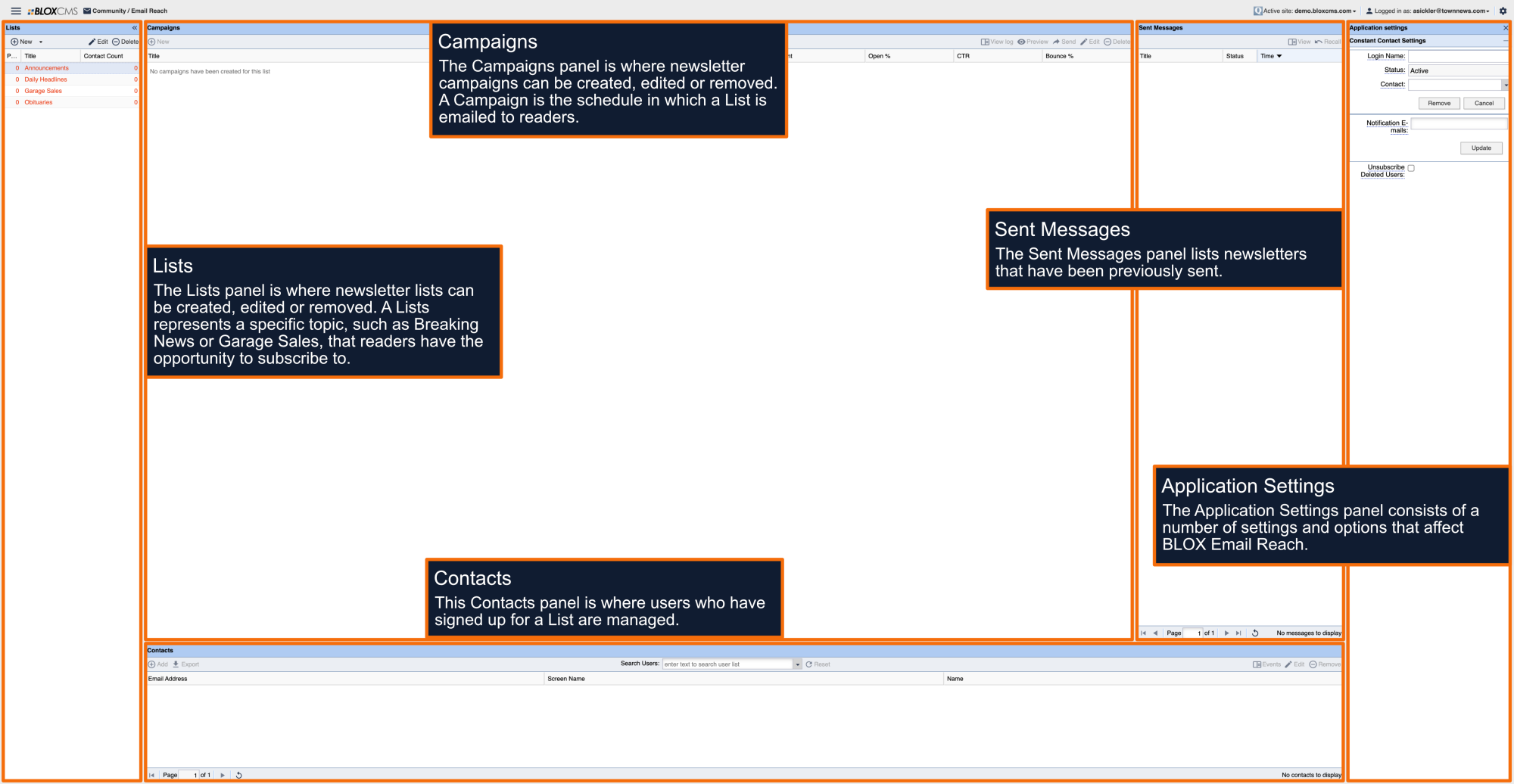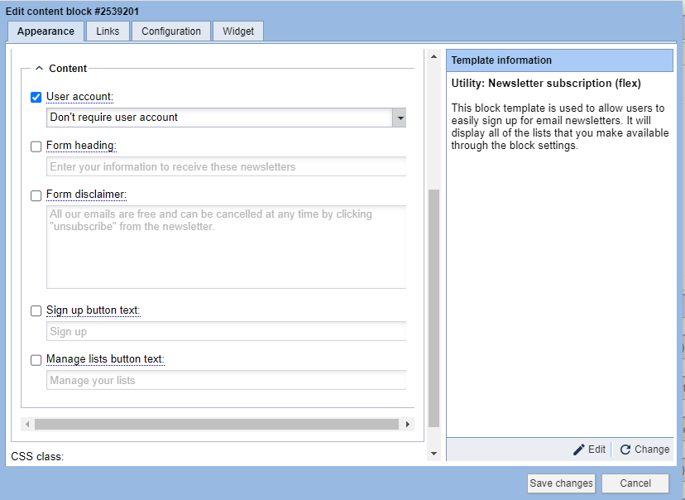You can encourage new signups on your Email Reach lists with different options for Newsletter signup blocks and a Newsletter Preference Center.
Email Reach allows anyone with a valid email address to subscribe to newsletters, but it can be also configured to require that readers have and be signed into their user accounts.
Newsletter preference center
The “Utility: Newsletter subscription” will help your users to easily sign up for newsletters on one centralized page. It will display all of the Email Reach lists that you make available through the block settings.
The page features a grid of list information with an opt-in/opt-out toggle for each list. If a user moves the toggle to the “on” position, a pop-up appears along the bottom where users can add their email address, first name and last name.
The layout of this page includes a 3-list wide grid with list titles, list descriptions, sending frequency and a visual icon to represent each list.
The block also allows for options to require or not require user registration to sign up for newsletters.
If the block settings are set to “Don’t require user account,” the newsletter list will be open to anyone to sign up. If the option is set to “Require user account,” the block will require the user to sign in before selecting lists, non-registered users will not see the toggles and will be asked to log in before signing up. Under this option, logged in users will also see a “Manage Your Subscriptions” button which will take them to the “Manager newsletters” section of the User dashboard.
In the Block settings, under Content, you can choose a variety of options for this block:
- User Account: This allows you to require or not require that a newsletter subscriber be registered for the site. If the block is set to “Don’t require user account,” the newsletter list will be open to anyone to sign up. If the option is set to “Require user account,” the block will require the user to sign in before selecting lists.
- Form heading: This option will allow you to change the instructions that will appear above the grid of newsletter signups.
- Form disclaimer: With this field, you can add a disclaimer that will show at the bottom of the list of newsletters, with potential legal information about how their information is used or how they can unsubscribe.
- Sign up button text: This option allows you to change the sign up button wording.
- Manage lists button text: This option allows you to change the text on the Manage Lists button.
NOTE: This block is recommended for use in a full-width region.
Manage newsletters
The Newsletter Preference Center block layout will also populate on the “Manage Newsletters” section of the User Dashboard for registered and logged-in users.
This page will pull the same grid with list titles, list descriptions, sending frequency and a visual icon to represent each list. It will also include a opt-in/opt-out toggle for each list.