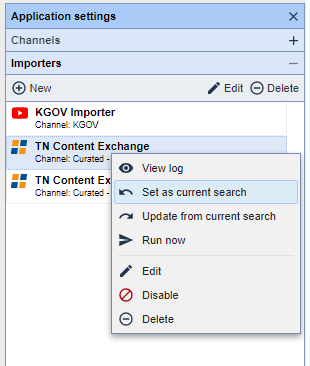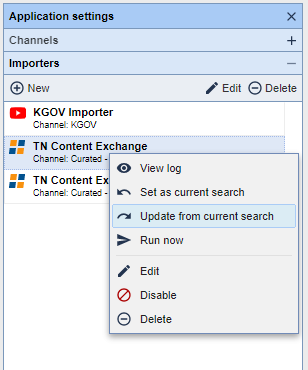Preferred setup
- Navigate to the Editorial > Syndication application.
- Click on the gear icon in the top right corner.
- Expand the importer tab by clicking the plus sign.
- Right click on the TN Content Exchange Importer and select set as current search.
- In the search field to the left, expand the 'partners' category.
- Select the "stacker" checkbox.
- Select "New Importer" from the right hand Importer menu.
- Importer name: Stacker - TN Content Exchange
- Select the following settings:
- Overwrite existing assets
- Only overwrite content
- Override channel default source TownNews.com Content Exchange
- In the Keywords section, add "#tncen" and "#stacker" and select "Preserve originals"
- Save
Basic setup
- Navigate to the Editorial > Syndication application.
- Click on the gear icon in the top right corner.
- Expand the importer tab by clicking the plus sign.
- Right click on the TN Content Exchange Importer and select set as current search.
- In the search field to the left, expand the 'partners' category.
- Select the "stacker" checkbox.
- Right-click on the TN Content Exchange importer and select "Update from current search."
Note: Stacker content consists of images and collections, no article assets are imported as part of this process.