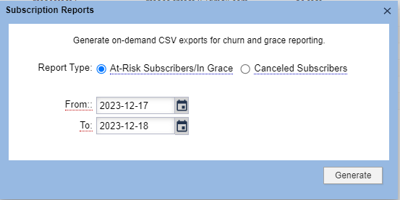We have released new, on-demand reports in BLOX Subscription to help you track churn: The At-Risk Subscribers/In Grace report, and the Canceled Subscribers report.
At-Risk Subscribers/In Grace: Use this report to find auto-renewal subscribers who are in Grace and past their natural expiration date, or otherwise failing to renew.
Canceled Subscribers: Use this report to find subscribers who are in canceled or disabled states. This would include subscribers who intentionally reached out to cancel, and those who canceled involuntarily due to an issue with their credit card
The Canceled Subscribers and At-Risk Subscribers/In Grace reports represent a snapshot in time, and are intended to help you measure customer retention. These reports can be run at any time from the BLOX Subscription admin.
How to run reports
Navigate to BLOX Subscription (the ‘Subscription’ application in the upper left menu under ‘Community’)
Click the ‘Reports’ button in the upper right
Select the report you want to run
Select a From and To date range
📝 The date range is relative to the expiration date of a transaction.
Click Generate
📝 The report will begin processing immediately but may take several seconds. Once processed, the .CSV export will download automatically.
The report will begin processing immediately but may take several seconds. Once processed, it will start to download automatically.
Click the X to close the Reports dialog.
FAQs
How do you define Canceled Subscribers?
Subscribers who intentionally reached out to cancel, and those who canceled involuntarily due to an issue with their credit card.
How do you define At-Risk Subscribers, or Subscribers in Grace?
Auto-renewal subscribers who are in Grace and past their natural expiration date, or otherwise failing to renew.
Where can I access these reports?
Start by opening BLOX Subscription for your site. On the upper-right, you’ll see a new button called Reports. Click the Reports button, then choose At-Risk Subscribers/In Grace or Canceled Subscribers. Choose the date range, then click Generate. The report will begin processing immediately but may take several seconds. Once processed, it will start to download automatically.
Why do the reports change every day?
Churn and grace reports are a snapshot in time, not a historical report. A subscriber’s status can change at any moment depending on the activity on their account.
What fields are included in these reports?
Email
UUID
Expire date
Grace End date
Active? Y/N
Expired? Y/N
Grace? Y/N
Canceled? Y/N
Disabled? Y/N
History failure message (most recent)
Last attempt: date BLOX last attempted to renew
Number of attempts (credit card retries)
Cancel date (cancel report only)
Cancel reason (cancel report only)
Cancel notes field (cancel report only)
Service name
Service type
Rate
Term
Payment method
Payment handler
Test: Y/N
Domain
User municipality
User region
User phone
User postcode
Billing city
Billing state
Billing postcode
Country
What are Grace Periods and why should I use them?
Grace is a brief extension where a user continues to have access after a subscription expires. Grace is activated when auto-renewal fails, giving you a runway to collect payment instead of losing the subscriber completely.
How do I turn on Grace?
Grace is set at the Service level. In BLOX Subscription, open the gear at the top-right and click the Services panel. On the Configure tab, you’ll see a line for Grace Period, and a dropdown menu. Select the period you want, then click Save. Grace periods will begin to apply immediately.
When subscribers cancel, do they get a grace period?
No, canceled subscribers do not get grace periods. Their access expires when their term expires, whether they cancel through the self-service flow or are canceled by a customer service representative.
How do I identify the subscribers who canceled to try to win them back?
Implement a Former Subscribers paywall to win back subscribers who cancel or expire involuntarily due to an issue with their credit card.
How do I cancel someone’s account in BLOX if they call or email me?
In BLOX Subscription, locate the user by searching for their email address. Double-click their most recent transaction to view their subscription account. On the first Subscription tab, click the Cancel Subscription button on the top-left, then follow the prompts for cancel reason and enter any notes. The user will continue to have access until their expiration date and the account will not auto-renew. If you need to end their access immediately, move up the Expire date after canceling.
What are the best practices for retaining my subscribers?
BLOX Digital provides several resources to help you retain as many subscribers as possible: